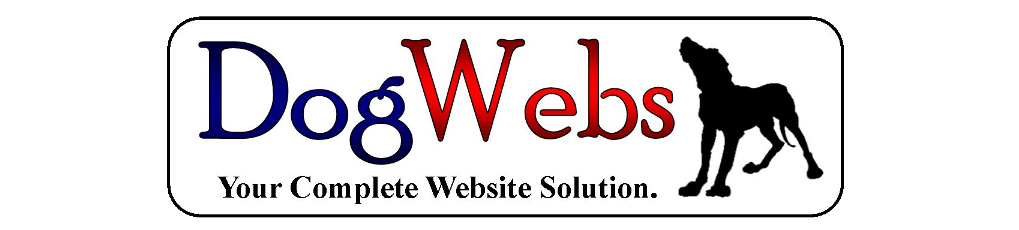Add a Gallery to a page
Add a Gallery (Back to Help Page) (Print Page)
How to add a photo gallery to a page, with a number of small images that can be clicked to see the larger version.
Open the page in edit that you would like to add the gallery to.
Click in the main edit field where you would like the gallery, then click on the Add Media button on the toolbar.
Then click on the create Gallery link.
Select the photos you would like in the gallery, then click on the blue create gallery button at the bottom right of the screen
You have a number of options, drag images to reorder them, add captions to the images if needed, select how many you would like to display across the page (Columns), the more columns the smaller the thumbnails will be.
When ready click on the blue insert gallery bottom at the bottom right of your screen.
Save the page and you new gallery will now display on the page.
You can edit the gallery at anytime, by opening the page in edit, then click on the gallery, a pencil icon will display at the top left of the gallery, click on that to edit the gallery.