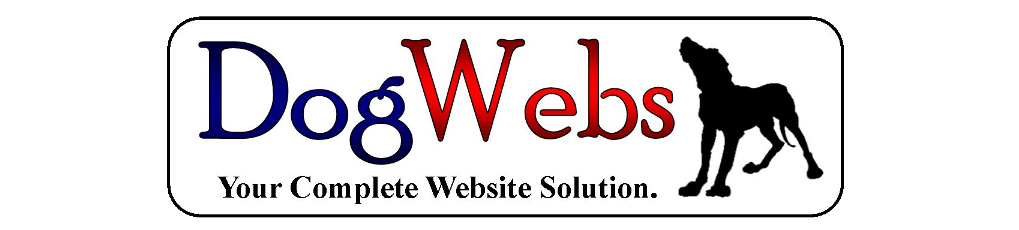Add a Slideshow
How to Add a Slideshow (Back to Help Page) (Print Page)
To make a slideshow click on the Slideshow link on the left of your edit pages, select Add New.
Add name for your slideshow at the top.
On the right of the page, under slides list, click on the image slide button, this will bring up your media library, select (or upload new photos) the photos you would like in your slideshow, hold down the control (Ctrl) button on your keyboard to select multiple photos. Then click on the blue select button at the bottom to add the photos. Then click on the Blue Update button to save your slideshow.
To add the slideshow to a page, open the page in edit, place your curser into the main edit field where you would like the slideshow, then click on the insert slideshow button, select the slideshow name and then insert, this adds the code for the slideshow to the page.
Remember to click the blue update button when you are finished, to save the page.
Check the slideshow page for features you can select for the display of your slideshow.